Rewind
Record and share video to improve your problem reporting.
If you’re interested in a Desktop or Standalone Application, this might be a good demo of our skills – it’s a problem reporting tool that makes it easy for users to show what just happened on their Windows PC screen following a software error, website problem or general UI problem that needs sharing with someone who can help.
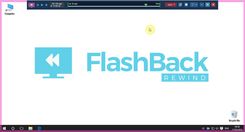
What Is It?
FlashBack Rewind is a downloadable Windows based software program that runs in the system tray, silently recording the screen. When something happens on the screen that the user wants to save or review, they can ‘rewind’ their screen to see what just happened. In this way, FlashBack Rewind can help with hard to reproduce or occasional problems that cannot be solved via conventional screen sharing products.
Users can decide to share or save the entire screen recording, part of it, or just a screenshot. They can also add a selection of annotations or blur out parts of the screen that need to be kept private. Saved movies can be saved to a local file or uploaded directly to the FlashBack Connect movie-sharing service where they can be viewed in any browser by navigating to the URL provided.
Alternatively, FlashBack Rewind can send formal reports. These bundle up the recording with details of the recording PC and send all of this information to a specified recipient. When the report is sent, the recipient is notified by email about the location of the recording.
Developer Notes
Whilst the user can define exactly what is sent in the report and where it is sent to, flexible customisation options are available via a set of ‘cloud settings’ that can be associated with a licence, allowing organisations to pre-configure their own set of default settings, which can simultaneously be updated at any time across any number of installations.
For greater administrative control, cloud settings can also be used to hide options in the user interface, preventing users from changing them. This streamlines the reporting process by reducing the number of steps that problem reporters need to complete, and it ensures that the reports are directed to exactly the right people, as defined by the organisation.
A simple API also allows organisations to integrate FlashBack Rewind into their own systems, allowing users to automatically submit reports with just a single click, or reduce submissions to a few clicks, depending on the pre-defined settings.
Challenges
As a software company, we often see problems that we can’t easily duplicate. End users generally aren’t very good at reporting problems, since it’s not what they’re trained to do. So quite often we’ll get a bug report from them saying: “It crashed” (which, in a report is pretty useless). To pinpoint the problem, developers need to know what the user was actually doing at the time the program crashed, which version of the program is installed, which screen they were on, which button they pressed and so on.
To solve this, we looked for a simple solution. Since we already had recording tech available to us from our product division (flashbackrecorder), the answer was to develop our existing software into this standalone problem-reporting tool.
Because video files generally can become very big, FlashBack Rewind was designed to keep only the latest minutes, so that recordings are kept manageable and the impact on system performance is minimal. By default the last 2 minutes are retained but this can be adjusted as needed.
The Results
We’ve created a very simple aid to problem reporting by end-users, although the product has the potential for other uses outside of testing (for example where a screen recording of recent on screen events would be evidentially useful). Primarily, FlashBack Rewind is Enterprise focused and has been designed for volume roll-outs.
We’ve found that potential customers are interested in FlashBack Rewind for a number of different use cases:
- Software testing – FlashBack Rewind can be run by QA/Testing staff, making It easy for them to save recordings and screenshots or share them online and get a link that can be pasted into their existing reporting system. Annotation features allow the testers to add text, arrows and highlights to help make reported issues even clearer.
- IT support – Organisations can Install FlashBack Rewind on their internal PCs to enable more rapid problem communication. Installations can be pre-configured using the cloud settings to enable one-click reporting of issues to support staff to reduce the time burden and difficulty often associated with reporting issues, especially for non-technical users.
- Distribution alongside a product – FlashBack Rewind can be packaged alongside another desktop application to allow rapid reporting of issues for that application. Cloud settings can be used to configure FlashBack Rewind for each customer to make reporting issues even quicker.
Test Drive It Here
You can request a trial of FlashBack Rewind from: www.flashbackrecorder.com/rewind
- Start FlashBack Rewind to begin recording (you can configure FlashBack Rewind to launch on Windows start-up so it’s always recording for you).
- Click the FlashBack Rewind icon in the Windows system tray and select the ‘Review’ option to transition to the Reviewer or the ‘Send Report’ option to send a recording without reviewing it.
- In the Reviewer, move the cursor backwards along the timeline to ‘rewind’ the recording.
- Use the text, arrow and highlight annotations to help communicate what the recording is demonstrating or crop the screen to remove unneeded portions of the screen.
- Choose to keep the whole recording as it is, or trim the ends to focus on just the section that you are interested in.
- Save the recording (or just a screeshot of a particular frame) locally as an Mp4 or WMV file, or share online using FashBack Connect.
We're easy to talk to - tell us what you need.
CONTACT USDon't worry if you don't know about the technical stuff, we will happily discuss your ideas and advise you.
Email: enquiries@bbconsult.co.uk